Some users have reported increased instances of spam in the last few weeks. If this is affecting you, it is highly recommended that you set up spam flagging configuration in your Microsoft O365 Outlook on the web (formerly OWA) application by adding a special Inbox rule. Due to the wide variety of desktop operating systems, proprietary builds and configurations, Microsoft has determined that not all local computing configurations (in other words, configuring Inbox rules via the Outlook for Windows or Outlook for macOS client) are guaranteed to replicate to their O365 Cloud Services.
Use the following instructions to add a new Inbox rule to your Outlook account to process additional marked email to your Junk Email folder and reduce spam in your Inbox.
Note: This is a temporary measure. Please continue to monitor your Junk Email folder closely for false positives.
1. Visit the Office 365 webmail application (Outlook on the web): https://portal.office.com then sign in with your PennO365 credentials. Remember that your username is in the form pennuser@upenn.edu
2. Within the Mail application, click the gear icon at the top, and in the search field type rules. In the search results, click Inbox rules.
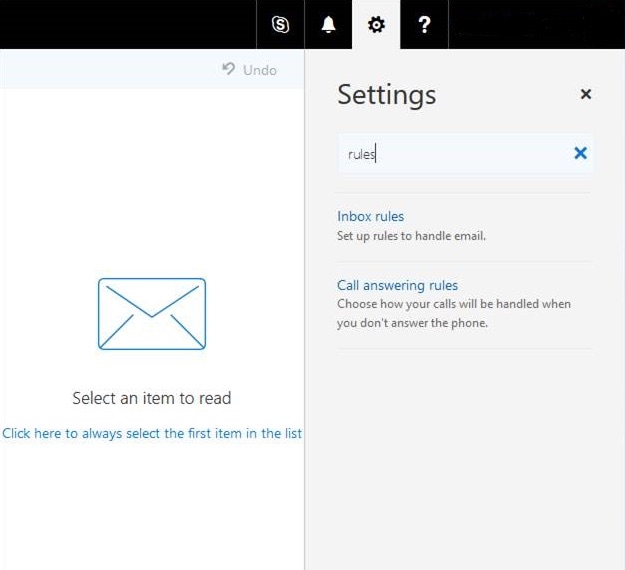
3. Press the plus (+) symbol to create a new Inbox rule.

4. In the Name field, enter a description of the rule such as temp rules .
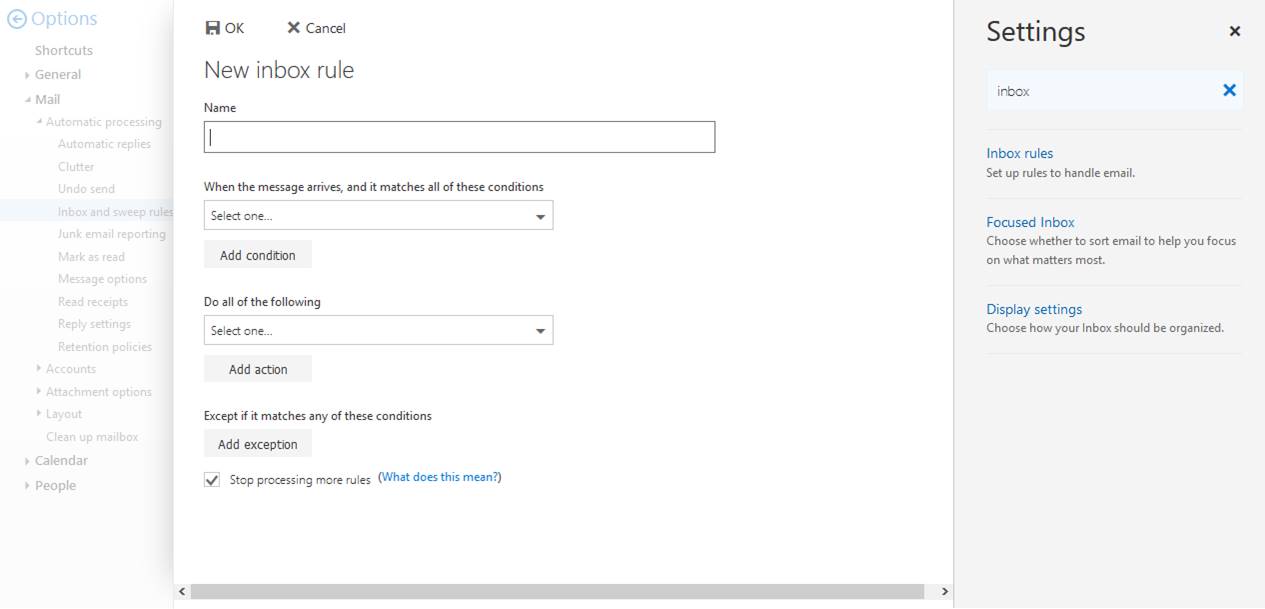
5. In the When the message arrives, and it matches all of these conditions dropdown menu, select It includes these words, then in the message header…
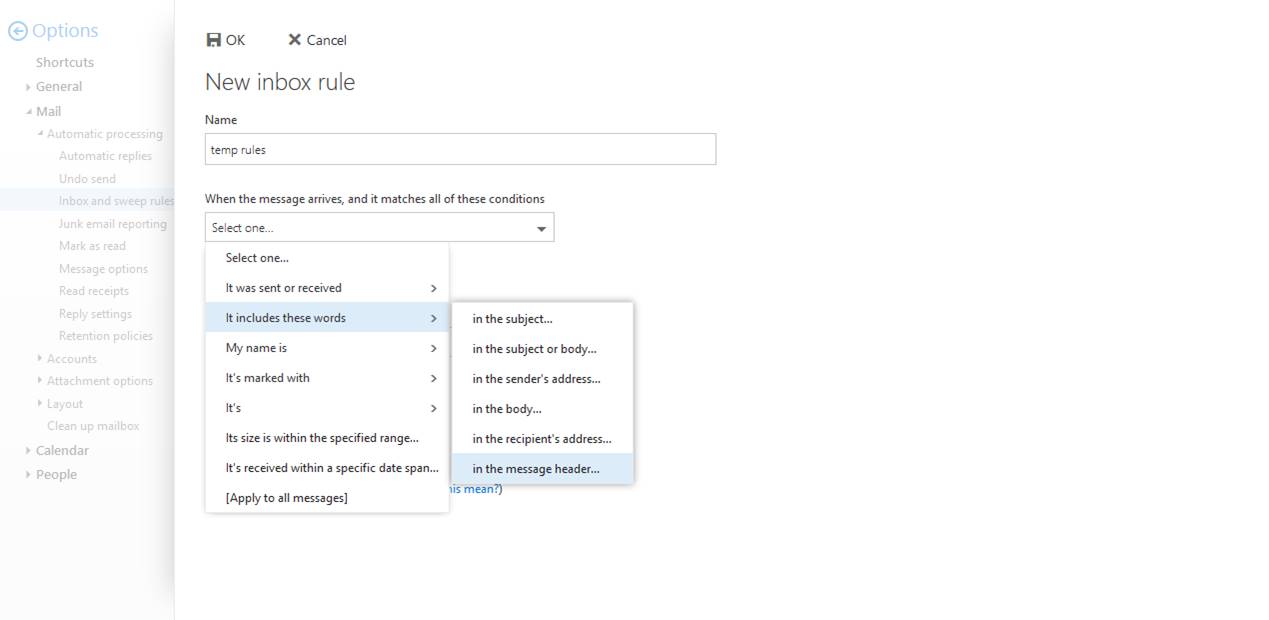
6. Copy and paste this term: X-Spam-Flag: YES in the Specify words or phrases field, then click the plus (+) button to add the term X-Spam-Flag: YES. Click OK.
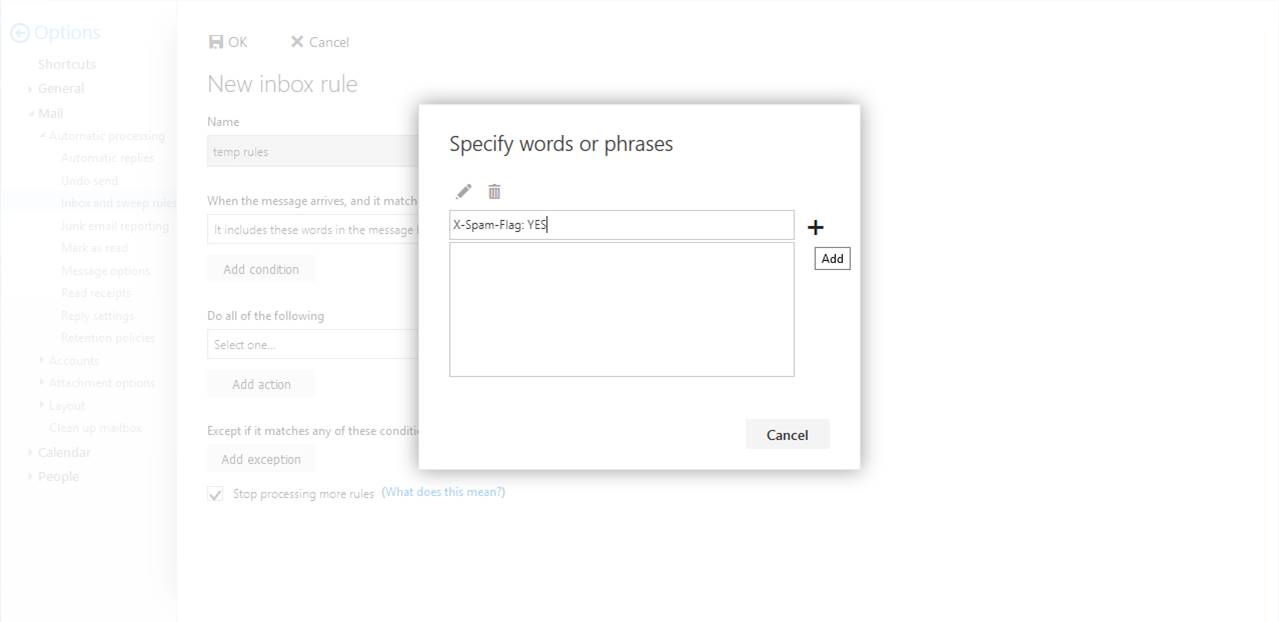
7. In the Do all of the following dropdown, choose Move, copy, or delete and then choose Move the message to folder…
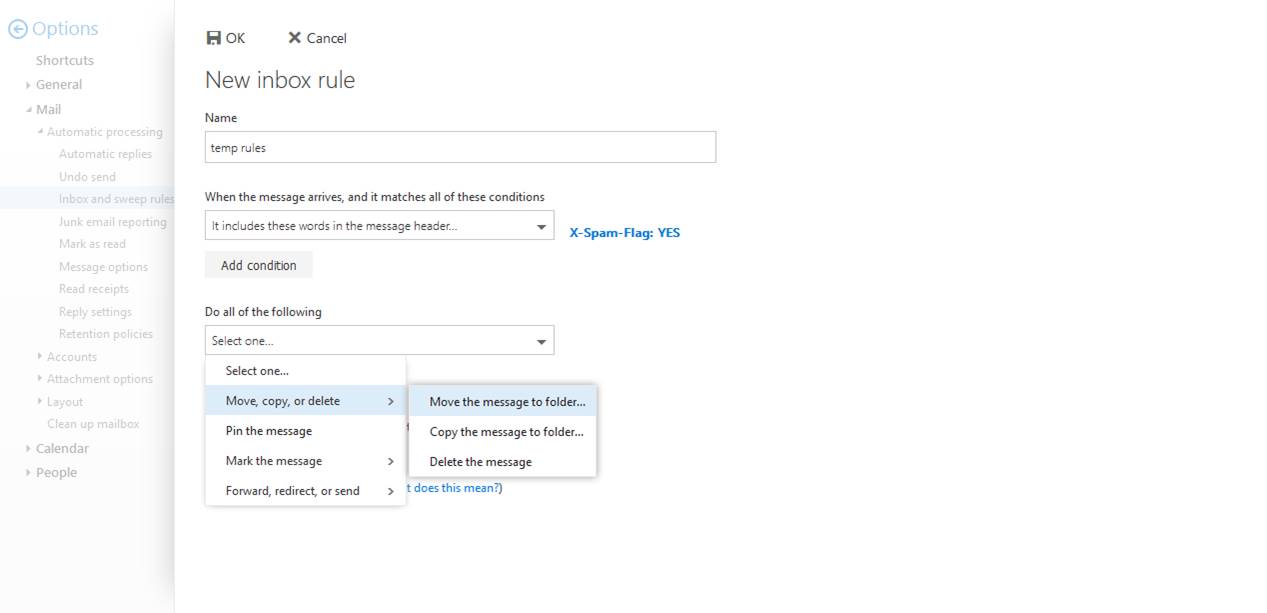
8. Choose the Junk Email folder, then click OK.
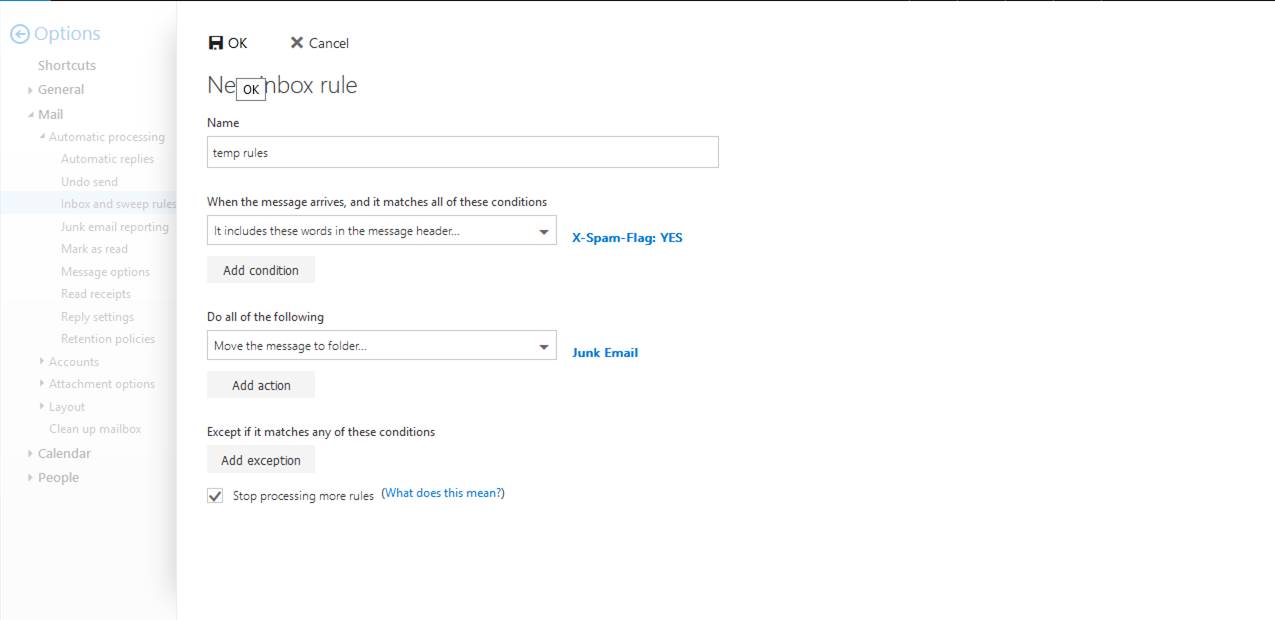
9. Click OK. You have added a new Inbox rule to check for any incoming email messages marked with the header X-Spam-Flag: YES, and these messages will be automatically moved to your Junk Email folder. This new rule is honored even when you use a desktop Outlook client such as Outlook 2016 for Windows or Outlook 2016 for macOS. Be sure to periodically monitor your Junk Email folder.
