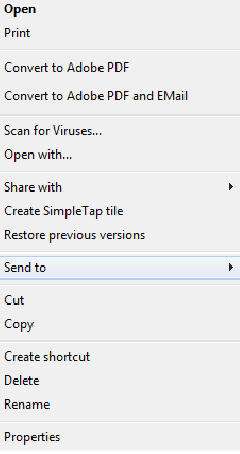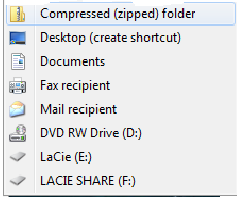When reporting PennO365 email problems, it's often helpful to have the full message headers of an email message. Full message headers help PennO365 email administrators to troubleshoot the issue. Follow the instructions below to extract the full email message headers whenever they are requested.
- Locate the message in your Inbox and open it.
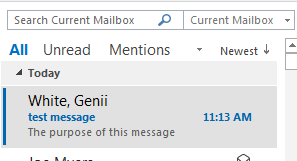
- Click File from the menu bar.
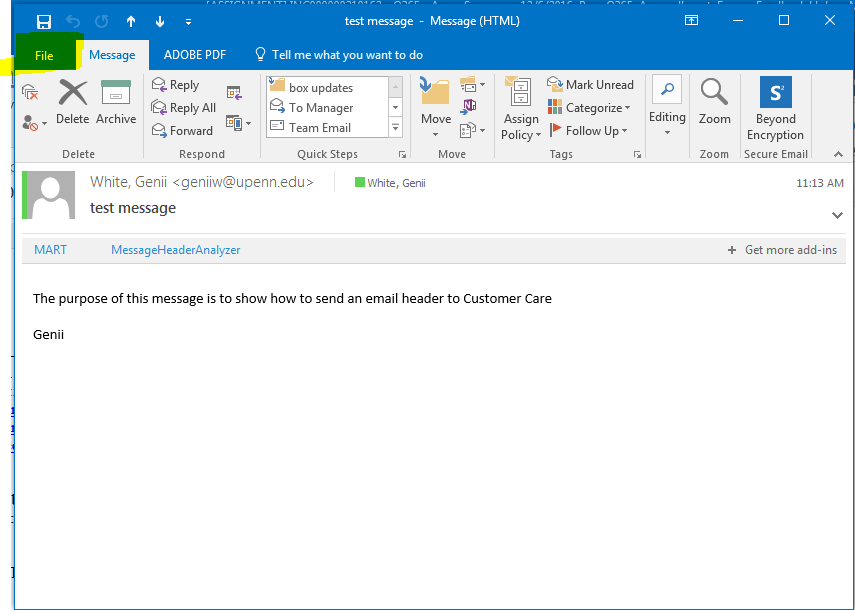
- Click Save As.
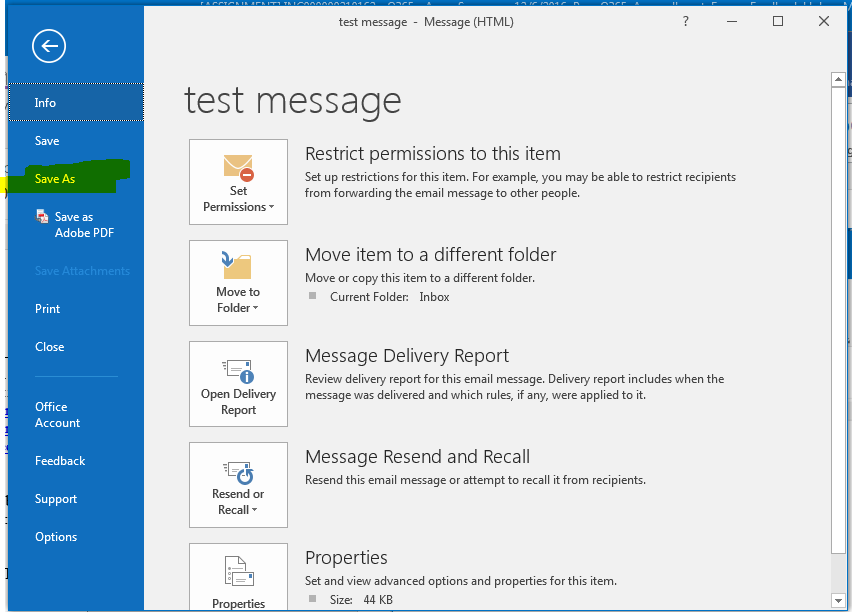
- The Save As window opens to prompt you for a location to save the email message.
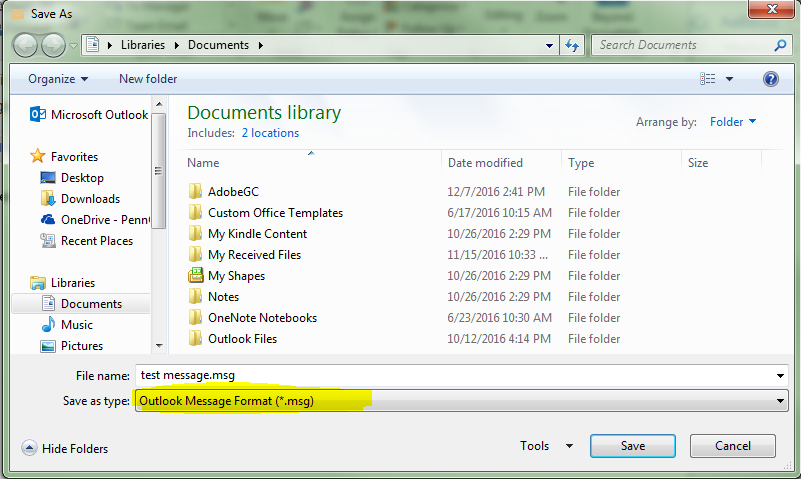
VERY IMPORTANT: Be sure to select Outlook Message Format (*.msg) in the Save as type dropdown menu. Click Save to save the email message (preferably to your desktop for easy retrieval).
Go to the file’s saved location, right-click on the file, select Send to, and then select Compressed (zipped) folder.
A new zipped file will be created in the same location. This newly created zipped file is what is attached to your email to be sent to ISC Client Care.