| SUMMARY | DESCRIPTION | DATE REPORTED | STATUS |
|---|---|---|---|
| Outlook's "Resend" feature may cause unexpected errors/undeliverable mail items if resent from a folder other than the Sent folder. | Using the resend feature from folders other than the Sent mail folder causes the header to be resent and may trigger hop count and other mail routing errors and issues. | 8/25/2021 | Advising to use only from the Sent folder. |
| Outlook's "Recalling an email" function does not work as intended. | Because of the mail routing at Penn, the ability to recall messages does not work within PennO365. Instead, recipients will get an email indicating that the sender would like to recall the message. | 8/24/2021 | Advising not to use. |
| iOS 11 native Apple Mail issues | In the native Mail app (Mail.app) on your iPhone or iPad, you can't send or reply from your Outlook.com, Office 365, or Exchange Server 2016 email account after you upgrade to iOS 11. | 9/20/2017 | Advising not to use. Use Outlook mobile app for the best experience. |
| Calendar clients (in most cases, mobile clients) may not load or sync, or will load or sync very slowly | This may occur if recurring events have not been set with an end date. | 4/5/2016 | Ongoing. To fix this issue, edit all recurring events by confirming/setting a specific end date using Outlook on the web or the Outlook desktop client. |
| Attachments received as winmail.dat files | When Office 365 users send mail with attachments to non-Office 365, non-Exchange users who are using Thunderbird or Apple Mail, those attachments are being received as winmail.dat files, instead of normal documents (docx, xlsx, pdf). Recipients using Outlook are unaffected, regardless of mail system. | 12/3/2015 |
The Winmail.dat attachment may appear if your sender uses the Rich Text format (RTF) to send messages. To avoid this problem, have your sender change the format of their message to either HTML or plain text. It's possible for your sender to adjust this setting on a per-contact basis. For more information, please have your sender review these instructions:
|
These workarounds may be used to mitigate some of the known issues of Outlook and/or the PennO365 email service.
Some users cannot sign into Outlook 2016 for Mac. This workaround requires the LSP to delete passwords in Keychain Access. Follow these steps to delete the passwords, and then relaunch Outlook, signing in with O365 credentials:
Step 1: Quit Outlook and all other Office apps.
Step 2: Launch Keychain Access (Applications > Utilities).
Step3: Type Exchange in the search box located in the top-right corner of the Keychain Access dialog box.
Step 4: In the left column under Category, select Passwords, highlight all the passwords that display in the corresponding window, and press the Delete key to delete the passwords.
Step 5: Return to the top-right corner of the Keychain Access dialog box, enter Office in the search box, then under Category, select Passwords, and delete all items.
Step 6: Enter ADAL in the search box, select Passwords, and then delete all items.
Step 7: Quit Keychain Access.
Step 7: Launch Outlook, and sign in with O365 credentials.
When the user sends an email from a shared mailbox, a copy of the email is retained in his or her Sent items folder and NOT in the sent folder of the shared mailbox. This workaround requires the LSP to make a change to the Registry. Microsoft has implemented a Registry change that saves emails sent from a shared account go into the “sent folder” of the shared account. See https://support.microsoft.com/en-us/kb/2843677.
There have been instances of local email clients constantly prompting for account credentials for both on-premise (Exchange) and off-premise (Office 365). There is an Autodiscover Registry workaround that resolves the continuous credential prompts for Outlook 2013 and 2016 Windows clients. To request a copy of the Autodiscover Registry file and instructions, please contact ISC Client Care. For Outlook 2010 there is very limited support and we recommend that you update to Outlook 2016 for best experience.
There are circumstances that result in a user being assigned a “General University” affiliation which should be updated to a more appropriate one for the user. If a user is entered in PennCommunity, the Web Application, Payroll or SRS but NOT in your organization, follow these steps:
Step 1: Create PCOM record
Step 2: Perform Grouper Override
Step 3: Perform Mailbox Enable (Cloud Control)
For web client:
Step 1: From within the calendar page, select +New
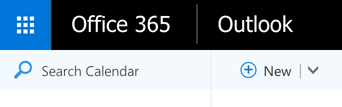
Step 2: Click the “Scheduling Assistant” in the top right of the window that appears
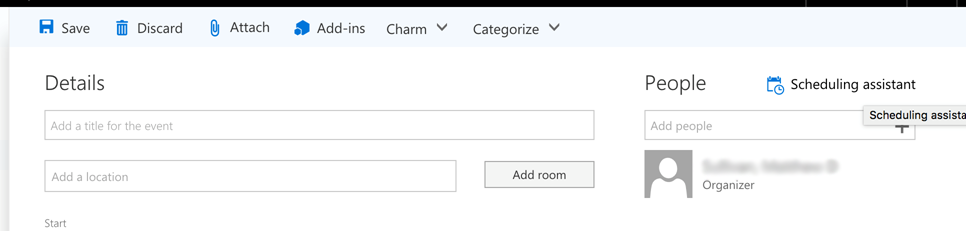
Step 3: input the full @exchange.upenn.edu address of the resource account under Attendees, and hit Enter
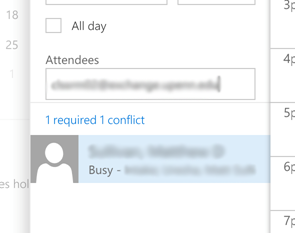
Step 4: You should see the calendars side-by-side with your own. You can view multiple resources at a time, this way, as well, by adding more attendees
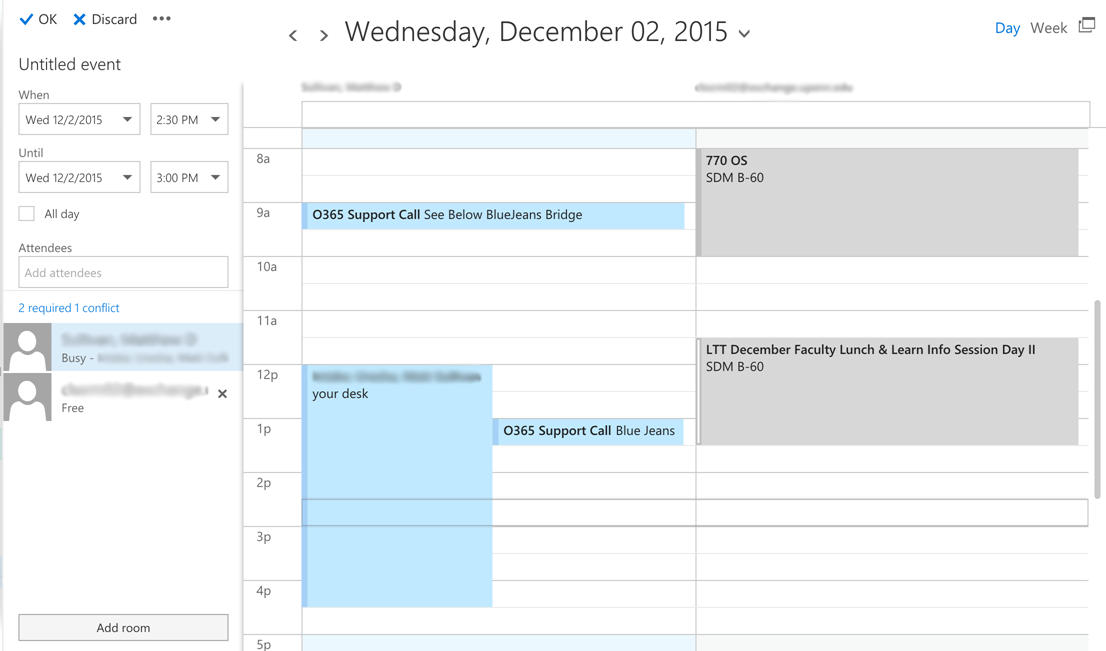
For Outlook:
Step 1: Create a new meeting, and add the full resource account @exchange.upenn.edu address to the To: field
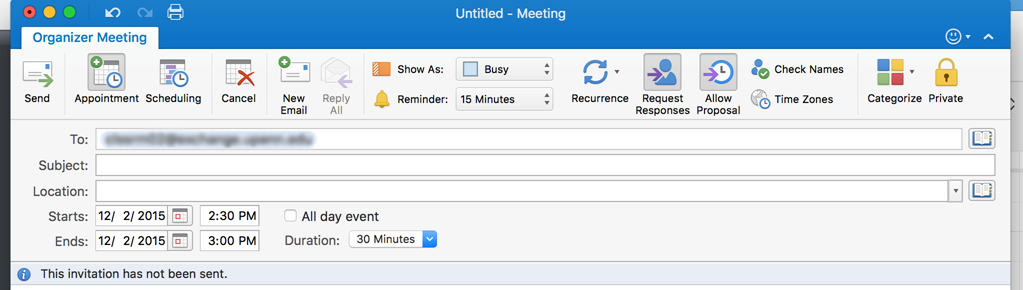
Step 2: Select the Scheduling option from the top menu bar, and you should see the calendar of each invitee next to your own.
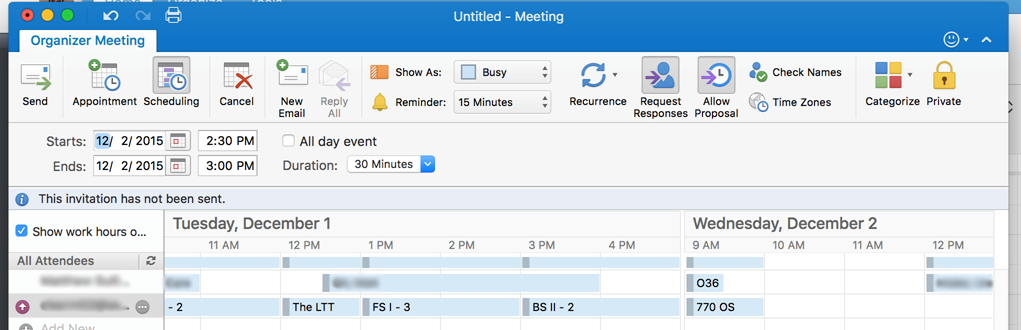
Microsoft has many useful troubleshooting tools for the Office 365 service. It is important to understand the difference between Outlook on the web/server-side issues (account issues) and local application issues (desktop issues).
Visit the O365 web troubleshooting tool here: https://testconnectivity.microsoft.com for Autodiscover, connectivity issues, message headers (for checking spam issues).
Cloud Control administration tool: https://cc.ceryx.com is Penn’s account management tool for the Office 365 product. LSPs/Mail administrators can modify account privileges through this tool.
Microsoft has a useful tool for troubleshooting local machines called Support and Recovery Assistant (SARA) (https://diagnostics.outlook.com/#/?env=ExRCA). You can download this tool (Windows only*) and troubleshoot a long list of Outlook related issues (not receiving password, credential prompts, calendar issues etc.)
SPAM issues: If you are seeing a number of false positives being sent to your IT ORG, you can send us headers from the end user Outlook client to help us diagnose where the message was flagged as spam (note: you can do this also by visiting the MS connectivity analyzer above also) Here are instructions on how you should send ISC email headers so we can troubleshoot your issue:
Locate the message in your inbox and open it.
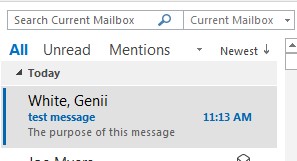
Click the File from the menu bar across the top of your message
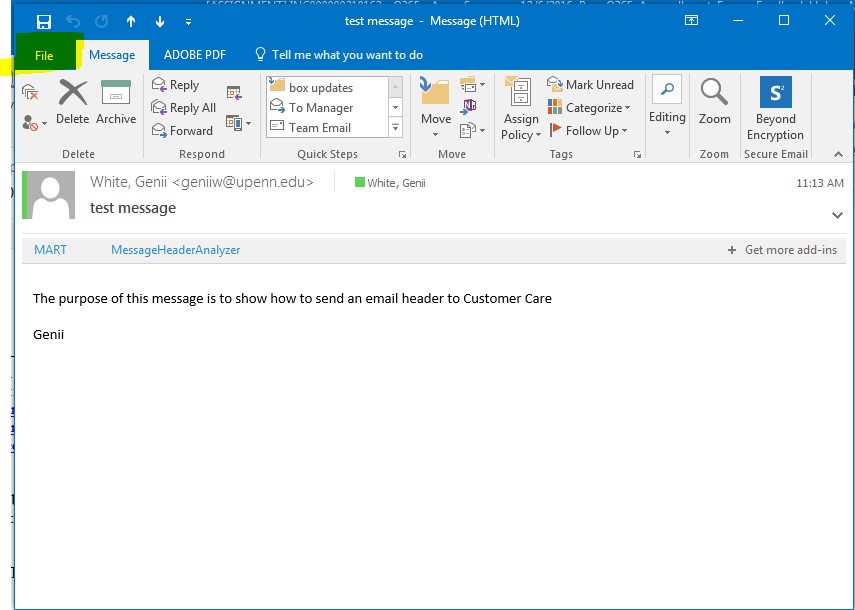
then click save as
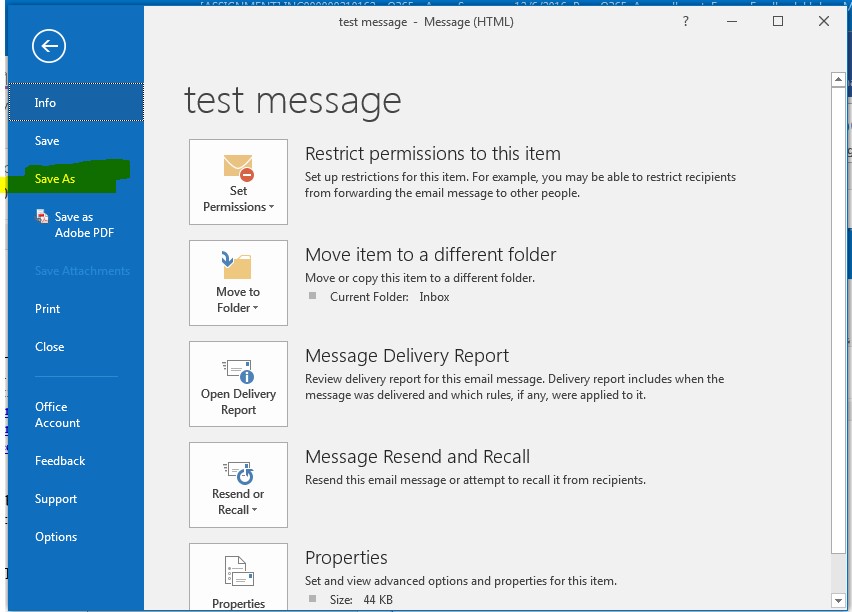
Another window will open prompting the location on where to save the email message
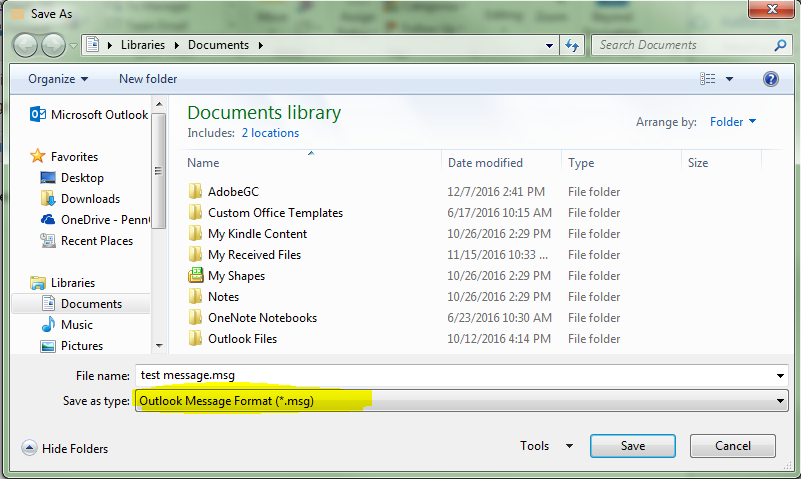
*****Very important be sure to select “outlook Message Format (*.msg)” from the save as type field. Save the email message to your desktop if possible.
Go to the file’s saved location right click on the file select send to then select compressed zipped folder. A new zipped file will be created in the same location. This newly created zipped file is what gets attached to an email and sent to Customer care.
An account lockout can happen if one enters their passwords 10 times incorrectly. After the 10th time a user will be given a capcha code to enter. After the 15th attempt, the account will be locked for 15 minutes. The user should be able to sign in after this 15 minute timeframe. If a user cannot remember their password, they may reset their password. For instructions on resetting a PennO365 password, please view the PennO365 FAQ page: https://www.isc.upenn.edu/how-to/penno365-faq
As part of its efforts to provide a secure email experience, Microsoft has a feature called Email Safety Tips. Messages such as “Be careful. This message looks like phishing scam.” May appear embedded in messages that may pose a security risk based on Microsoft’s analysis. For more detailed information Microsofit's Email Safety Tips in Office 365 document.
How to send email headers to ISC?
