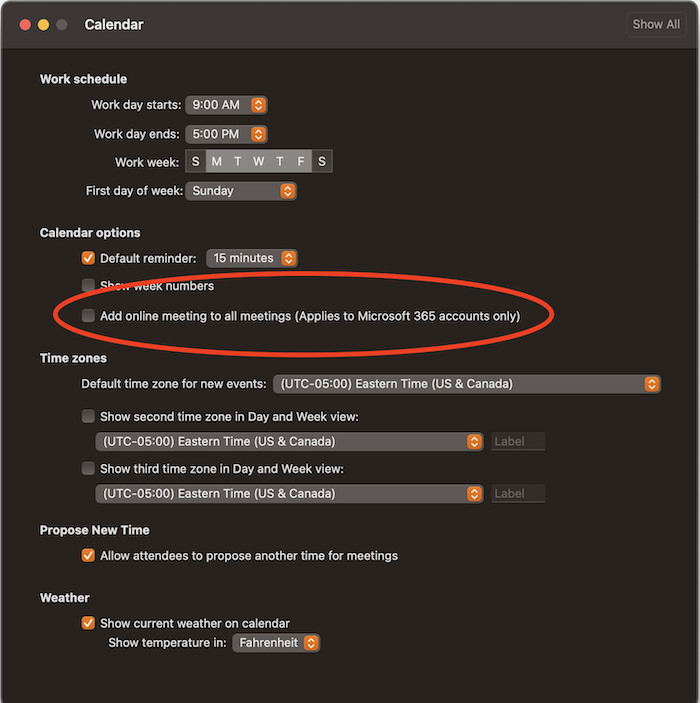Summary
When sending meeting invitations, you can set whether online meeting options are included in the invitation automatically. If you primarily use Zoom for online meetings, you may inadvertently add both Zoom and Teams meeting information to your invites. Disabling this option can avoid confusion about which platform online meetings occur. However, you will have to manually add online meeting information for each meeting.
How to disable Add online meeting to all meetings
Most likely, Outlook on the Web is set to automatically add an online meeting to every meeting you create. It's probably best to disable this setting in Outlook on the Web and any desktop client you might use.
- In Outlook on the Web, navigate to Settings by clicking the gear icon and selecting View all Outlook settings at the bottom.
- Click Calendar, then Events and Invitations.
- Uncheck the Add online meetings to all meetings to stop automatically adding online meeting information to meeting invites.
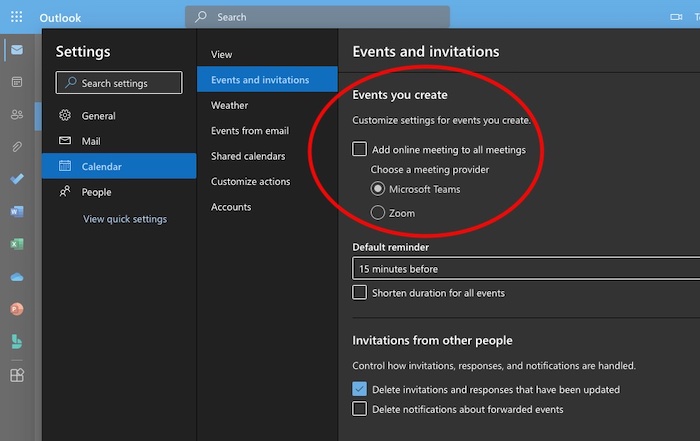
Check desktop clients
- From the File menu, select Options.
- Click Calendar.
- Under Calendar Options, uncheck the Add online meeting to all meetings box to stop automatically adding online meeting information to meeting invites.
- Click Okay.
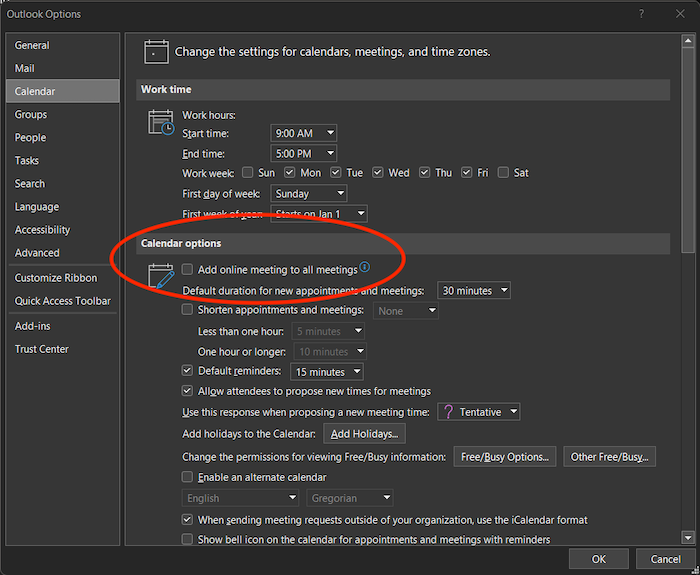
- From the Outlook menu, select Preferences
- Click Calendar
- Under Calendar options, uncheck the Add online meeting to all meetings box to stop automatically adding online meeting information to meeting invites.