Yammer is an enterprise social network application and is a part of the suite of PennO365 applications. Yammer allows individuals across Penn to share information and ideas easily and collaborate across the organization.
Yammer is easy to locate. After you log in, the application icon is available alongside all of the O365 online apps.
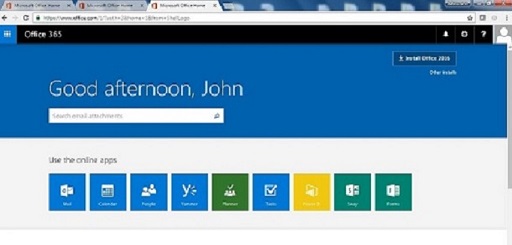
Yammer can be used to share information between departments and coworkers.
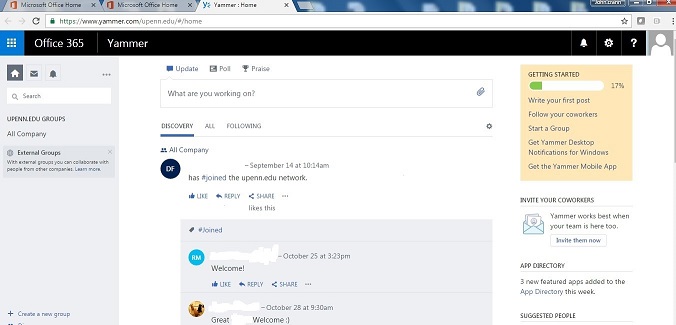
Click on the three small horizontal dots on the upper left of the Yammer interface and a drop down menu offers icons that allow you to set up your connections in the network. On the upper right of the interface there are custom themes available when you click on the gear icon.
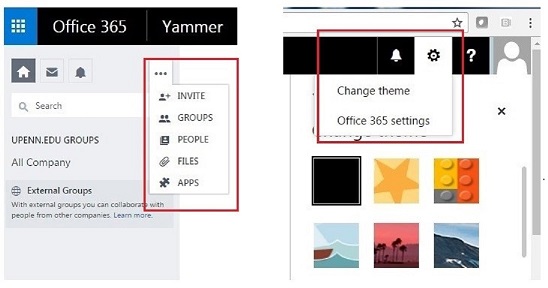
The Yammer interface will appear like the screen shot below prior to getting your connections active. At the upper right, under the bell & gear icons, a Getting Started menu is offered. This allows you to walk through basic start up tasks inside Yammer.
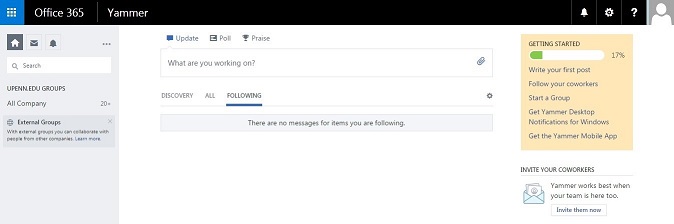
To write your first Post, a simple screen is presented that will accept your text input. You can send the Post to a global audience or you can add specific contacts. You can click Post to carry out the task.
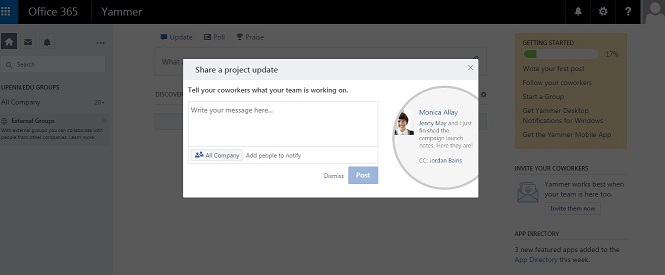
You can initiate a Group and give it a name. Add contacts to the Group to share information for a topic you are interested in. Click Create to launch the Group.
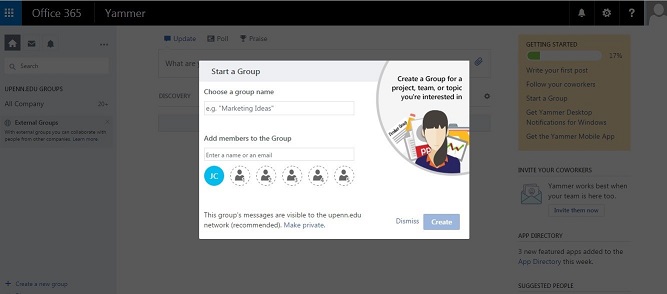
Yammer offers a tool to create a Poll. Simply fill in the text boxes, add contacts to the notification list and Post. The Discovery link will connect you to groups, the All and Following links allow you to connect with your network.
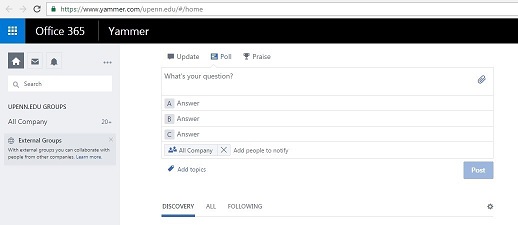
Clicking on the Discovery link will launch a collection of established Groups you can browse and that can be joined from your desktop interface.
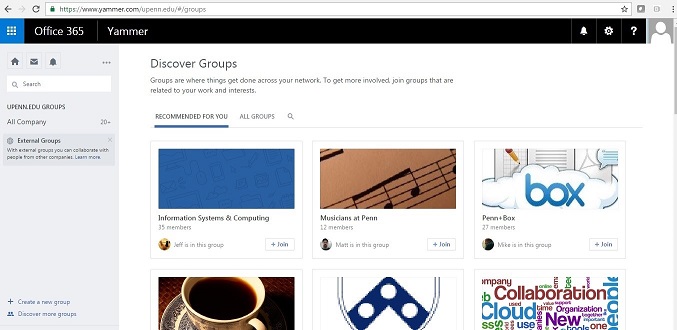
Yammer can be set up on iOS, Android and Windows mobile devices. The link below offers a download for each at:
https://products.office.com/en-us/yammer/yammer-mobile-app
Explore all the features of Yammer at:
Yammer offers choices for both internal and external (outside your organization) groups.
Yes, Yammer offers Public and Private settings for viewing content.
Yammer offers an alphabetical directory to find people and you can click a discover link to explore groups. Search function is also available.
Yes, over 40 themes and color schemes are available. You can set your profile to share information about your professional background & links to Facebook, LinkedIn & favorite websites.
When you log in to Office 365, Yammer is available on your main apps menu.
There is a small gear icon next to your name and accompanying photograph or graphic if you choose to display one. Click on the gear icon to change a variety of settings.
Microsoft offers additional information on Yammer @
https://products.office.com/en-us/yammer/yammer-overview
