You can manage your PennO365 account at the Microsoft O365 online portal. Through the portal's settings menu, you can:
- Install and manage your Office 365 ProPlus licenses
- Manage preferences including your start page and notifications
To access your account's settings menu:
1. Go to the Microsoft online portal.
2. Login using your PennO365 username and password (username is pennkey@upenn.edu)
3. Go to settings in the upper right-hand corner (the gear icon next to your name).
4. Select Office 365 settings.
Keep your device licenses active - connect once to the Internet every 30 days
To keep your free licenses activated, you need to connect at least one Office application (Excel, Word, etc.) to the Internet at least once every 30 days on each computer or device.
If your device remains offline for more than 30 days, Office 365 ProPlus enters reduced functionality mode until the next time a connection can be made. You will be able to view and print your documents but all features for editing or creating new documents will be disabled. You will see a “Product Deactivated” message.
To reactivate the license on a personal computer or device:
1. Connect to the Internet.
2. Select Sign In – Add this computer to an active account.
3. Enter your PennO365 username and password when prompted.