As part of Penn’s Identity & Access Management (IAM) Program, improvements to the Two-Step Verification user experience were implemented on November 14, 2023 with the release of Duo Universal Prompt. Duo Universal Prompt is a vendor-supplied Multi-Factor Authentication (MFA) application that replaced Penn’s custom solution for PennKey Two-Step Verification. PennKey is now integrated directly with Duo for a seamless user experience. Duo Universal Prompt provides a modern, secure, easy-to-use login interface and a simpler way to add and manage devices.
Who Is Affected?
All PennKey Two-Step users and PennKey support providers are affected by the changes.
What Changed?
Current PennKey Two-Step Verification users do not have to re-download the Duo Mobile app, but will see the following changes:
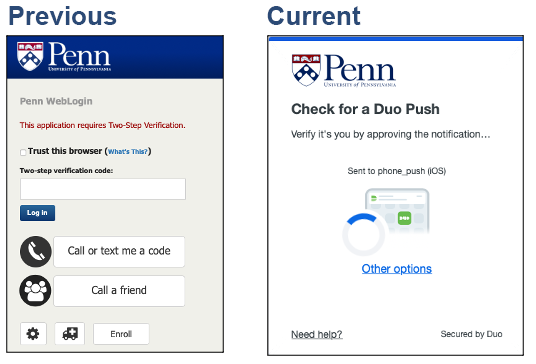 Users will see the new Duo Universal Prompt UI instead of the previous Penn custom interface during PennKey WebLogin (see screenshots to the right).
Users will see the new Duo Universal Prompt UI instead of the previous Penn custom interface during PennKey WebLogin (see screenshots to the right).- All existing “Trust this browser” sessions will have expired.
- Users need to authenticate with Two-Step upon their first login after rollout.
- Duo Universal Prompt enforces a 60-day limit on trusted browsers. Browser trust is now enabled by clicking “Yes, this is my device” during login.
- New login options are supported – USB security keys and Touch ID (Apple).
- Some legacy Two-Step functions were retired.
- PennO365 Two-Step also changed to Duo Universal Prompt – Device trust now works across PennKey SSO and O365 logins.
- The PennKey Login UI was refreshed and modernized with no functionality changes.
The following legacy Two-Step functions were retired upon rollout of Duo Universal Prompt. See below for replacement information for retired functions:
| Function To Be Retired | Replaced By | Notes |
|---|---|---|
|
“Generate Codes” (printed codes) |
Code generating function within Duo Mobile app or Duo fob |
If generating codes from within Duo Mobile app, users do not have to be online (no phone or internet service needed) |
|
User Dashboard (enroll, manage settings, trouble logging in) |
Duo Device Management Portal |
Use the Duo Device Management Portal to add, rename, or delete devices |
|
New Google Authenticator Registrations |
Duo Mobile app |
Existing Google Authenticator registrations will continue to work but are not supported or recommended |
|
New SafeID fobs (will no longer be distributed on campus) |
Duo fobs and hardware security keys |
Existing SafeID fobs will continue to work |
|
“Help a Friend” |
N/A |
Method no longer supported |
|
Two-Step Admin Console (PennKey Support Providers) |
New PennKey support application/Penn Community |
Training sessions on using the Two-Step support tools in the new PennKey support application were held for support providers |
Documentation
- Two-Step Verification help documentation website
- Duo's documentation: Duo Universal Prompt guide.
Managing Devices
- Use the Duo Device Management Portal to add, rename, or delete devices:
- Duo documentation to Add Another Device when in the Duo Device Management Portal.
- Duo documentation to Rename or Remove a Device when in the Duo Device Management Portal.
User Help
- Users can find support contacts on the Two-Step Verification help contacts page
- See the Two-Step Information for LSPs page for:
- More information on the Duo Universal Prompt rollout (including policy changes)
- Links to end-user resources
- Common technical issues
- Info on how to escalate an issue
- FAQs
- For Two-Step documentation, visit the Two-Step Verification help site
- For Identity Proofing guidance, see the ID Proofing Guidance for PennKey Administrators document
- For issues, support providers may contact ISC Client Care
- For user help contacts, see the Two-Step Verification help contacts page

